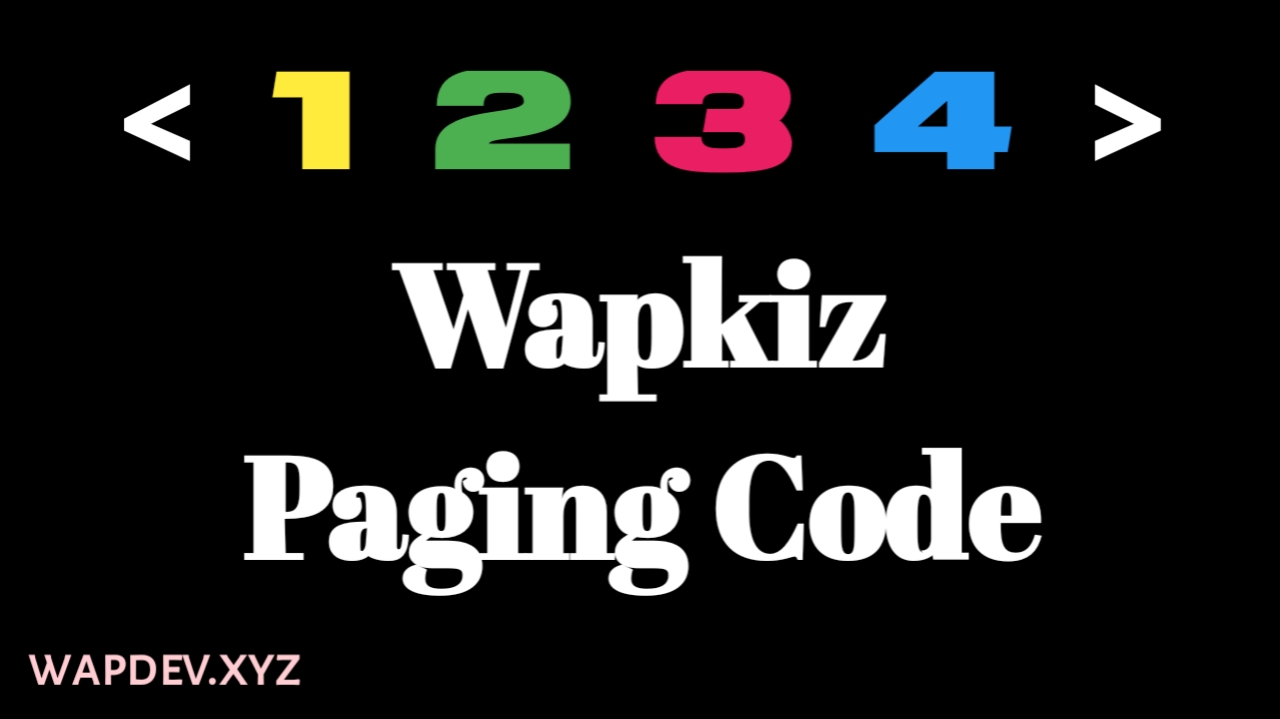
Hello friends, Today I will tell you how to add paging code to your wapkiz website. By the way, the paging code is already present in the wapkiz. If you do not like its design, then you can add this stylish pagination code.
How to add Wapkiz Paging Code
Follow these steps to add paging code in wapkiz site.
Step 1) First of all login to Wapkiz.com
Step 2) Go to the Manage page and open site-3.html
When you will come to this page, you will see 3 codes here. In which the first one is the title of your page. The second code is for displaying the file. Third is paging code.
As you see, in step 2, in the 2nd code, in the red box, 1=9 this is the value of how many files you want to show on one page. I have set 9 but you can type as many files as you want to show here.
Step 3) Replace this Paging code (3rd number) with our stylish paging code.
<div class="path1"><center><div class="dtype">:page:c=[fm]d=:url-1(to-fid:):,l=0,no=0||%count%[/fm],l=4,u=/page-category/%id%/%lname%/?to-page=::%prev% %n% %next% :/page:</div></center></div>
Step 4) Now click on Css Style Theme in your website panel.
Step 5) Now the Css theme page will open in front of you. Scroll to the bottom and click on "Add new with editor".
Step 5) Now copy and paste the code given below here. After that submit it.
.dtype a { border:1px solid #395B9B; padding:3px; border-radius:5px; background:#9eb3db; color:#f5f5f5; } .dtype { border-bottom:1px solid #ccc; font-size:small; padding:5px; text-align:center; } .dtype span{ border:1px solid #395B9B; padding:3px; border-radius:5px; background:#395B9B; color:#f5f5f5; } .path1 { font-weight:bold; border-top:1px solid #ccc; padding:4px; line-height:20px;}